The SmartRG router (supplied by Sonic ISP) has a bad user interface. There is no easy mode, just very network centric terminology to maneuver.
Local Server Walk-through
Let’s say you plug in your laptop to Ethernet or connect to the Wi-Fi. First, go to the “Connected Devices” section and get your IP address and MAC address. Second, go to “Static IPs” and add to the Static IP Lease an entry for your MAC address and IP address (you can change the IP address if you want, but you have to restart your device). Third, go to “Port Forwarding” and forward ports to the IP address, like 22 for SSH or 80 for HTTP. Lastly, if your device is using a domain name, you can add a “Static DNS” route so you can reference your laptop within your local network (this solves the problem of NAT loopback).
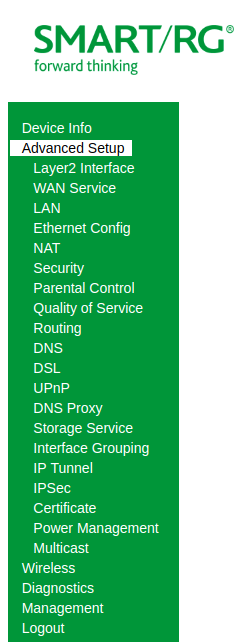
Cheatsheet
Connected Devices
- Device Info > DHCP
- http://192.168.42.1/admin/dhcpinfo.html
Static IPs
- Advanced Setup > LAN
- http://192.168.42.1/admin/lancfg2.html
Port Forwarding
- Advanced Setup > NAT > Virtual Servers
- http://192.168.42.1/admin/scvrtsrv.cmd?action=view
Static DNS
- Advanced Setup > DNS > Static DNS
- http://192.168.42.1/admin/dnscfg.html



